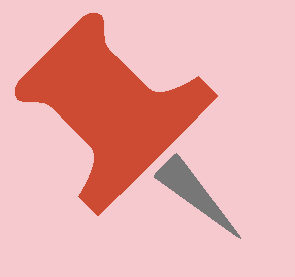To create a republication rule:
1.Click on the Social restream page.
This page displays all the republishing rules created.
2.Click the Add Social Restream Rule button.
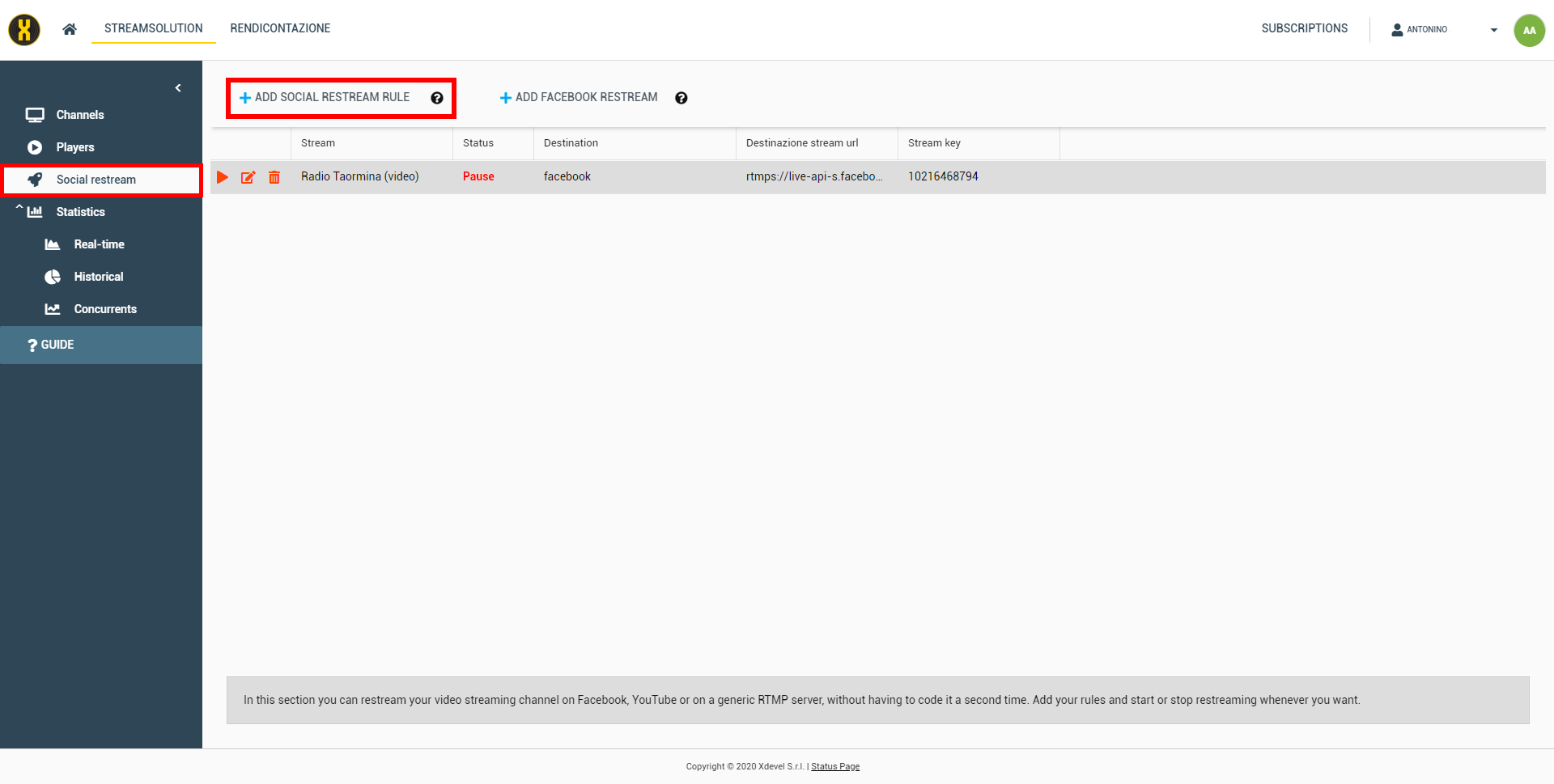
|
In order to create a republication rule, you must have purchased it in the subscription. Based on the number of republications purchased, it will be possible to create as many republication rules. |
3.In the Add Live Social Republish Rule window select the Source video channel, the Destination Social and enter the Stream Key.
4.Click Create Republish Rule.
Example of republication on Facebook:
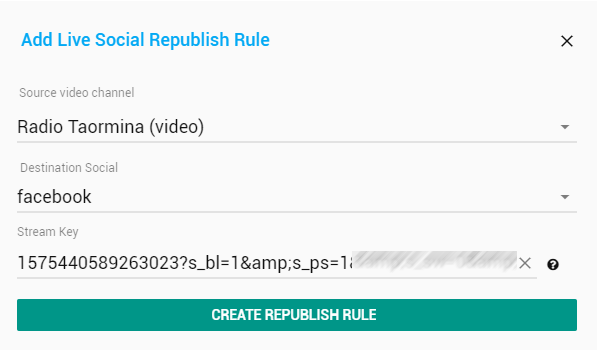
To get the Stream key:
1.Log in to Facebook and click on the Profile page.
2.In the menu bar, click the Live video button.
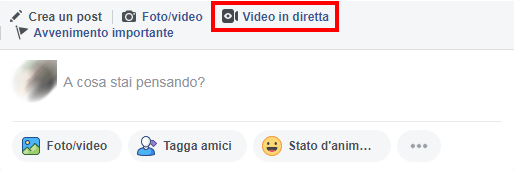
3.Click on the Connect button.
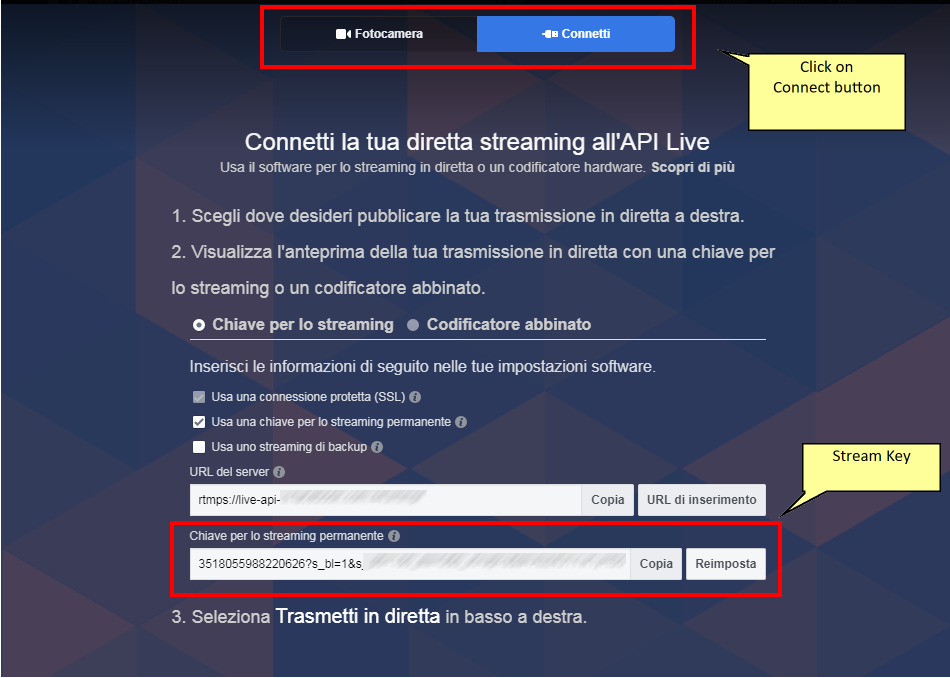
4.Copy the contents of the Persistent stream key box and paste it in the Stream Key field in the Add republication rule window.
5.Click Create Republish Rule.
The newly created rule is visible on the Social restream page. The rule is activated by default (Play is displayed in the Status field).
6.Click Go Live to start sharing.
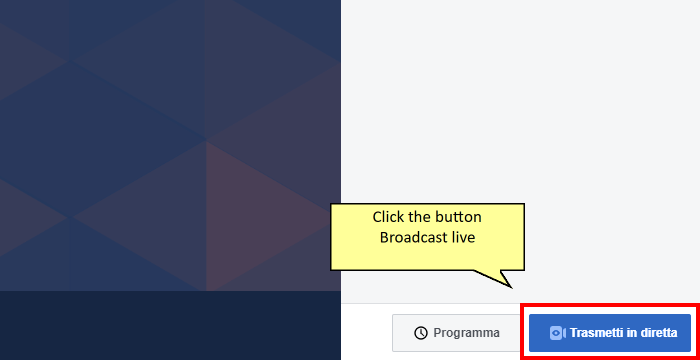
Example of republication on YouTube:
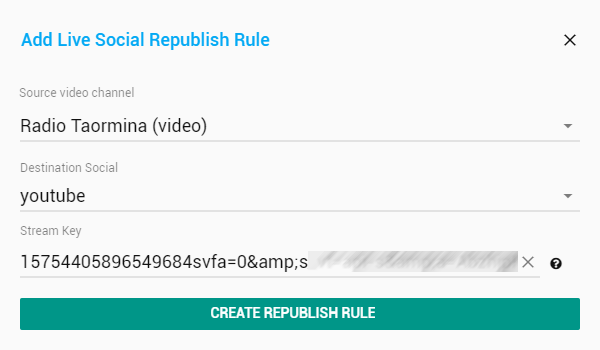
To get the Stream key:
1.Log in to YouTube and click Create a video or post > Go live at the top right.
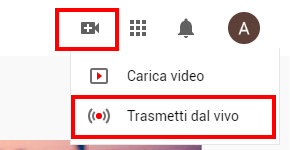
In the case of the first access to the Live broadcast section, it will be mandatory to verify your Gmail account. For verification you will have to wait up to a maximum of 24 hours.
2.Click on the STREAM tab at the top.
Enter a name and the transmission mode (Public, Private or Unlisted).
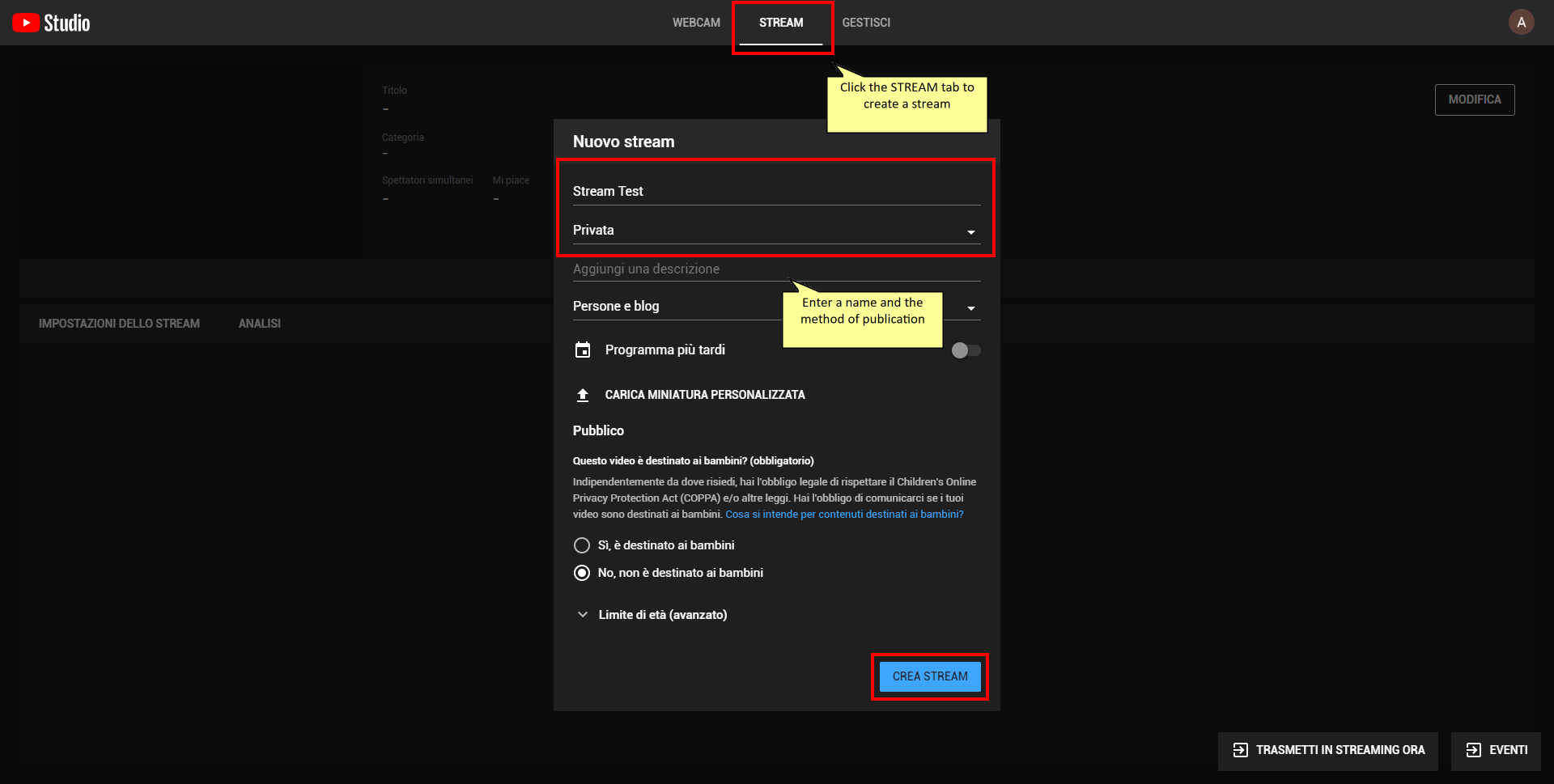
3.Click CREATE STREAM.
4.Copy the contents of the Stream Key box and paste it into the Stream Key field in the Add Live Social Republish Rule window.
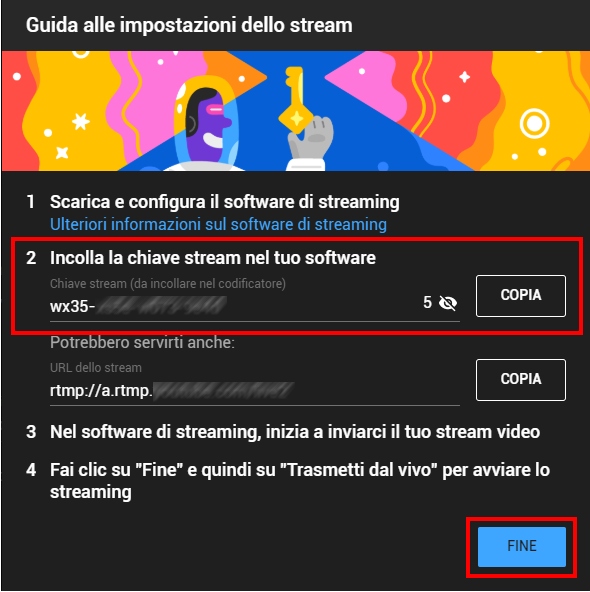
5.Click Create Republish Rule.
The newly created rule is visible on the Social restream page. The rule is activated by default (Play is displayed in the Status field).
6.Click FINISH.
7.Click Stream Now to start sharing.
Example of republication on a generic rtmp:
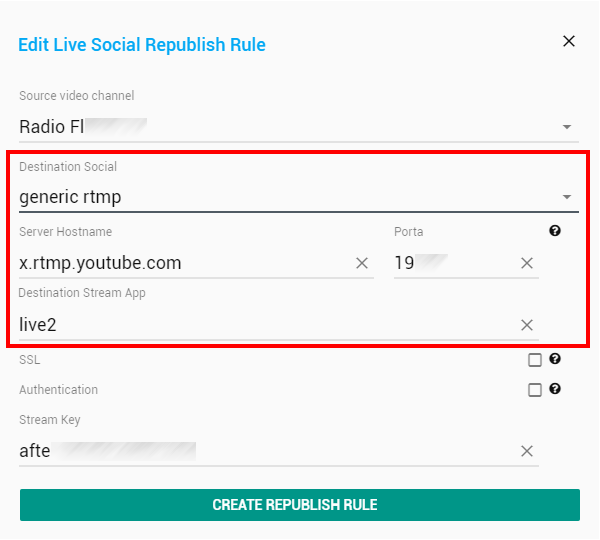
If you want to broadcast to a destination other than Facebook or YouTube:
1.Select the generic rtmp entry in the Destination Social field.
2.Enter the Hostname Server, the Port and the Destination Stream App.
3.If necessary, enter the Stream Key.
4.Click Create Republish Rule.